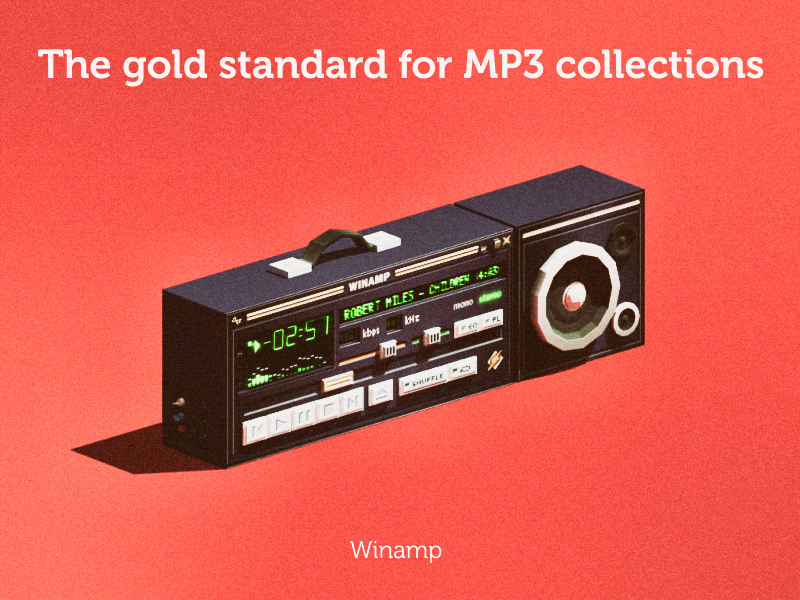
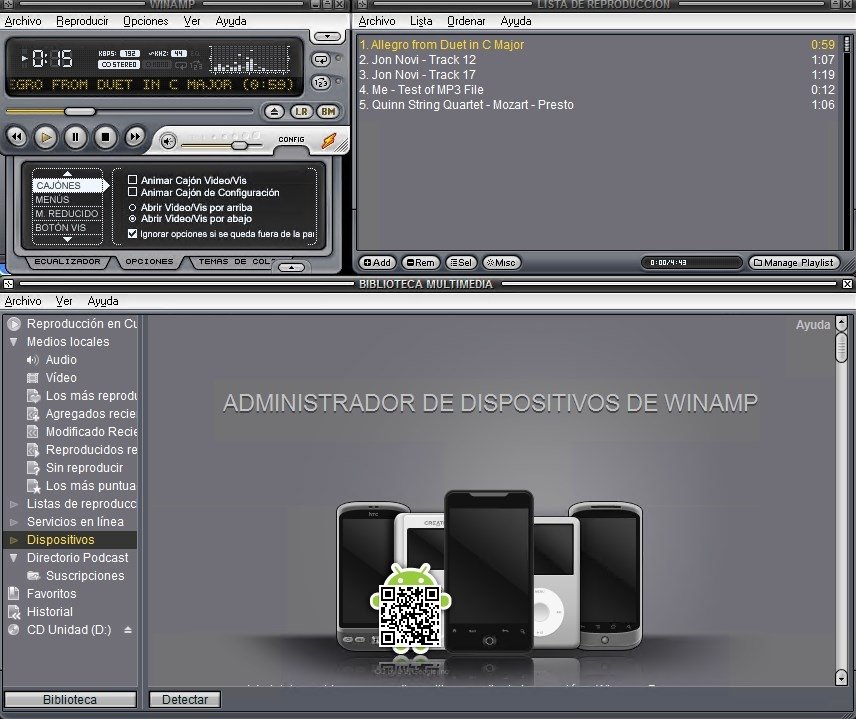



Instructions:
1. Select the files you want to convert in either the Playlist or Media Library
2. Right-click one of the selected files, and select/click: Send To -> Format Converter
3. Set up the Format Converter settings to taste
4. Click OK
e.g. If you want to convert some .flac files to .mp3,
you'd load the source .flac files into the Winamp playlist,
or find them in the Media Library -> Local Media section,
then select them (e.g. by using either the Ctrl+click or Shift+click method),
then right-click one of the selected files and choose:
Send To -> Format Converter
Choose 'MP3 Encoder' in the Encoder drop-down menu
Set the bitrate and other options to taste
Click OK
_________________________________________________________________
Notes:
-The MP3 Encoder is only available in Winamp Pro
-(i.e. it is locked in the free version)
-You cannot use Winamp to convert DRM-protected WMA or M4P formats
-Conversion of video formats is not supported
-(i.e. it only works for the audio formats specified in the list in the topic title above)
-The Format Converter settings are also accessible via:
-Winamp -> Prefs (Ctrl+P) -> Plugins -> Media Library -> ml_transcode.dll -> config
-The Ogg Vorbis Encoder was too big (1.1mb) to include with the default Winamp package, but is available separately as part of the Essentials Pack. Look towards the bottom of the first post in the 'Winamp 5.x Released' sticky thread at the top of the 'Winamp Discussion' forum for further info & the download link (you can uncheck all other features in the EP installer if you so wish, and only install the Vorbis Encoder).
i.e. You will need to install the separate Vorbis Encoder if you want to convert any of .mp3, .flac, .wma, .m4a, .aac or .wav to .ogg
-This will only all work properly as long as the following conditions exist:
1. You are using the latest version of Winamp 5
2. The 'Format Converter' was checkmarked under the 'Winamp Library' section of the
Installer Options
3. All of the Encoders were checkmarked under the 'Multimedia Engine' section of the
Installer Options
4. The FLAC, MP4, OGG, WMA & WAV Decoder/Playback support items were checkmarked under the 'Multimedia Engine' section of the Installer Options
5. You haven't installed any extra 3rd-party replacement Input Plugins (decoders) such as: FLAC Reference Decoder, AudioCoding MP4 Decoder, Thomson MP3Pro Decoder, in_mad, in_mpg123, etc (ie. all of the default Nullsoft decoders need to be present).
Winamp 5
Winamp can record nearly any audio format into a WAV or MP3 file if you change the 'output' plugin to 'LAME' or 'Disk Writer' and then play a file. To switch back to direct listening, switch the output plugin back to 'DirectSound.' This archive contains. Audio format plugins for Winamp; Output writing plugins for creating WAV and MP3 files. Winamp followed me through the mp3 era and was after i installed the operating system and drivers, the first program to be installed. It still remains as was. Even if there’s no new version coming out and Winamp as a company held application is declared dead, Winamp is still running fine on my computer. Pac-Man for WinAmp. Winamp KeyController v4. MoodLogic for Winamp 2. Multiple-DSP Stacker. SoftAmp VirtualSound. Kickcom Music Companion Lite v10. Winamp Download Tutorial Winamp MP3+G Plugin Download Tutorial Winamp Shoutcast Download Tutorial Winamp Pacemaker Download Tutorial Sam Broadcaster Download Tutorial B.U.T.T. Help Help Streaming Tips and Tricks What You Need To Know About Streaming Types of Broadband Connections The Truth About Bandwidth Speed Tests.

Comments are closed.