- Offline PS4 Remote Play
Ever wanted to use your PS4 on your local network but couldn't because you didn't have an Internet connection available? Here's the solution!
Before we get started, a little message for SonyHello Sony,
If you ever happen to read this, don't you think it would be nice to have this feature built-in?
Think about it like this for a second: you are going on holiday with your PS4 and your laptop because you have no other display available for it. Most laptops aren't shipped with an HDMI input port so you can't directly connect your PS4 to your laptop's screen. However, what you can do is connect your laptop and your PS4 with an ethernet cable and use Remote Play.. until you realize that you need an Internet connection to start the software.
Looking for updates is nice, but is there really a point in preventing players from using their console because they don't have an Internet connection available all the time?
Incidentally, if you have any problem with me posting this, please don't hesitate to contact me.
Supported versions of the Remote Play
You can find older versions of the Remote Play on the Internet Archive: Wayback Machine!- 1.0.0.15181 - Hash : 694659629815D82CDCD62A95FA771237
- 1.5.0.8251 - Hash : 53DF9F442EEC309D95BE88D28CC21E18
- 2.0.0.2211 - Hash : FCD0DD66996B399F6A1A9A254F7E85B3
- 2.6.0.2270 - Hash : 2E4C4CA5ECFD3138CB734ED603958A1A
- 2.7.0.7270 - Hash : 9961E4475745881FAC537D58B1BCD5FB (seems to work without even logging to the Playstation Network)
- Any with the new PS4 Remote Play Auto-Patcher!
- Getting started
For various reasons, I can't give you the patched executable. However, I can still tell you how to patch it yourself.
[EVEN BETTER FULLY AUTOMATED PATCHER]
You can just download and run the latest version of the PS4 Remote Play Auto-Patcher.
Compared to the other patcher, this one doesn't need a list of patches, it will patch the assembly by itself, so it should, in theory, be compatible with any version of the RemotePlay.
[FULLY AUTOMATED PATCHER]
You can just download and run the latest version of the PS4 Remote Play Patcher.
If the software can't find the Remote Play by itself it'll ask you to specify its location.
Once that is done, the software will patch the Remote Play (with the latest patch available) and create a backup of your original Remote Play if you want.
Don't forget that, to use the PS4 Remote Play, you still need a local network (connect your PS4 to your computer using an ethernet cable or a local Wi-Fi network hosted on your computer)!
[MANUAL PATCH]
You will need to download BsPatch and the Patches.zip file. Extract the patch of your choice and execute the following command :
bsdiff RemotePlay.exe RemotePlay-Patched.exe mypatch
Then you have to start RemotePlay-Patched.exe to enjoy your PS4 Remote Play offline experience. I'll describe below another method to do the same thing without having to change RemotePlay.exe itself... and that's perfectly fine.
Will Remote Play work as usual?
Yes, every aspect of the original Remote Play have been kept, except for the updates window, which will not even appear with the latest version of the patch.
I don't trust those patches thrown at me like this..
Here are the steps so that you can reproduce the patch (the first version) by yourself:- Throw your RemotePlay.exe at de4dot to remove the obfuscation.
- Open your brand new RemotePlay-cleaned.exe using your favorite decompiler (ILSpy, .NET Reflector, etc..). In my case, I am using dnSpy. Navigate to the class containing the entry point of the program (this class is not in a namespace).
- In the Main method, get rid of checkUpdate.ShowDialog();.
- And that's it, you can now export your brand new Remote Play executable (using the Save Module.. function on dnSpy) and enjoy playing on your PS4 anywhere.
Alternative method, almost 0 programming skill required.- Download and install Fiddler.
- Enable HTTPS decryption in Fiddler.
- a. With Fiddler running, start Remote Play and wait for the request to https://remoteplay.dl.playstation.net/remoteplay/module/win/rp-version-win.json.
- b. You might also see a request to https://remoteplay.dl.playstation.net/remoteplay/module/pplist_v2.json, handle it the same way as the previous one.
- Select the AutoResponder tab, enable the rules, enable unmatched requests passthrough.
- Drag & Drop the request made to remoteplay.dl.playstation.net into the rules list.
- Select the FiddlerScript tab and look for this line:
static function OnBeforeRequest(oSession: Session) {- Add the following content under the line you found earlier :
if (oSession.HTTPMethodIs('CONNECT'))
{
oSession.oFlags['x-replywithtunnel'] = 'GenerateTunnel';
return;
}- Click on Save Script.
- That's it for Fiddler. You have nothing to save by yourself. The only thing that matters now is that Fiddler must be up and running when you want to play without Internet.
- There's still something to do. Currently, if you open Remote Play, it'll tell you that (if you are truly disconnected) there is not network connection available. To fix this, create an access point on your phone and connect to it (there's no need to have an Internet connection available on your phone, otherwise it would defeat the point of having done everything mentionned above). Note that you can also use any free hotspot you may have around you.
- It's already done ! When you'll start the Remote Play, it'll think that an Internet connection is available (when it's merely connected to a hotspot WITHOUT Internet) and when it'll try to look for updates Fiddler will take care of it.
- Enjoy the offline PS4 Remote Play.
Changelog History
v3.0 (Updated on Jan. 11, 2019)- Should now work with any RemotePlay, it doesn't care about what version you're using, past, present or future.
- The new PS4 Remote Play Patcher can detect the version of the Remote Play you are currently using and patch it accordingly.
- This version is compatible with Windows 7.
- The new PS4 Remote Play Patcher can detect the version of the Remote Play you are currently using and patch it accordingly.
- Finally an automated patcher for your PS4 Remote Play.
- Using it is easy, start the exe file, let it do its job and voilà, enjoy using the PS4 Remote Play offline with(out) updates !
- Finally an automated patcher for your PS4 Remote Play.
- Using it is easy, start the exe file, let it do its job and voilà, enjoy using the PS4 Remote Play offline with(out) updates !
Contributing- I usually appreciate contributions, however, this time, I will decline every pull request containing an executable or a patch.
- Suggestions are welcome!
- Source Code @: https://github.com/MysteryDash/Offline-PS4-Remote-Play/releases
PS4 Remote Play is the feature that enables remote access to your games on PS4, so you can play them from whatever device you’re connected with. The performance of your client device almost doesn’t matter, as PS4 does all the processing. So you can enjoy your games wherever you are and whatever device you’re using, and here are some tricks on this.
How great it is to sit at your large 4K TV, with Dualshock in your hands, playing some stunning action game on your PS4! That’s the way it’s supposed to be; but if you happen to be somewhere away, or your TV is occupied by your family watching some show you’re the only one not fond of… Well, there’s still a way.
The Remote Play feature integrated in PS4 allows it to work as a game server, running games, receiving your controller commands, and broadcasting the picture to your remote device, no matter if it’s a computer or something mobile. Let’s see how this feature works.
Getting your PS4 ready
First of all, no matter what device you’re going to use, you’ll need to activate this feature on your console. That’s how it’s done:

- Turn your PlayStation 4 on
- Select Settings
- Scroll down to Remote Play Connection Settings
- Tick the box for “Enable Remote Play”
- Go back to Settings, and then to Account Management
- Select “Activate as Your Primary PS4” and press “Activate”
- Go back to Settings, and then to Power Save Settings
- Select “Set Features Available in Rest Mode”
- Select “Stay Connected to the Internet” and “Enable Turning On PS4 from Network” and tick the boxes
PS4 Remote Play is a tool to easily cast everything that happens on your PlayStation directly to your Android or any other screen in your house. With this app, you can enjoy your favorite PlayStation 4 games using a wireless DUALSHOCK device and your Sony account. PS4 console From the function screen on your PS4 console, select Settings Remote Play Connection Settings Add Device, and a number displays. Launch the Remote Play app on your PC or Mac. Enter the number displayed on the screen of your console to add the device to Remote Play.
/cdn.vox-cdn.com/uploads/chorus_asset/file/15944838/IMG_4632.jpg)
Now your system is ready. As you activate it via your account, it will turn on and load, without the need to do it manually. So make sure it’s always powered and connected to the Internet.
There will be some limitations. Say, you won’t be able to get 4K content via Remote Play, it’s limited by 1080p. But on most mobile devices or PC’s you’ll be good with this. There are also games that don’t support it. Then it’s up to the developers to activate the feature in updates; there’s no way to get over this.
Why play at your PC?
There are some reasons you may need to prefer remote mode on your PC to direct playing. Let’s list some of them.
Your TV is occupied by your family watching something that’s on right now. If you don’t want to join, you’ll be fine away playing.
You need to record some gameplay video or make screenshots directly to your PC. There are other ways, but this one has its pros.
You’re away from home, but you want to enjoy your favorite games. Luckily, the feature works over the Internet as well as in local networks.
So you need an Internet connection and PS4 Remote Play PC application. There is PS4 Remote Play Mac application too. Both are available for free, being official, and both are set up in about the same way.
Sennheiser for mac. You’ll still need your Dualshock gamepad, but it’s easier to carry than the whole console with a screen good enough. So, connect it to your PC and launch the application. It will connect to your PS4 as soon as it loads, and in Settings you can adjust video resolution, frame rate, and text input method. To activate the connected gamepad, press the Options button on it, as the instruction says.
Then you’ll see the familiar interface and can start using your control remotely the way you do it regularly.
PS4 Remote Play Mobile: When Native Games Aren’t Enough
While today’s mobile devices boast high performance and high screen resolution, you can play your PS4 games with them as well. It’s easier for Android users, because Sony offers the official Remote Play app right on the Play Market. Microsoft office key 2011 for mac. Those with no Google Services installed may need to download PS4 Remote Play APK file and install it manually, with the same effect. You get direct access to your PS4 library and can select any game to play.
The performance of your phone or tablet doesn’t matter (unless it’s very miserable), because most of the work is done by PS4 hardware. With PS4 Remote Play Android device is only responsible for video, you’ll have to provide stable connection.
Ps4 To Ps4 Remote Play App
Android devices can handle virtually any wireless gamepad, including the official Dualshock. But you can as well use virtual controls on the screen, imitating Dualshock layout. Sony says you can get the best experience with Xperia smartphones, but, in fact, one can do some tricks on rooted phones by other vendors to activate it.
Ps4 To Ps4 Remote Play Software
To use PS4 Remote Play on iPhone, iPad, or even iPod Touch, you just need its official app. Oops! – it can’t be found in App Store. So, you’ll need a third party solution, named R-Play - Remote Play for PS4. It’s the only paid one in this PS4 Remote Play review, as the official release lingers (or so we hope it once appears).
The second problem is that you will have to purchase the MFi-certified gamepad to enjoy physical controls. Jailbreak can help with connecting the original Dualshock you must already own, and you can find the instructions on that, but it takes too much mayhem (and still no guarantee). So maybe purchasing some MFi device that’s usually quite affordable is worth it.
Keep in Mind
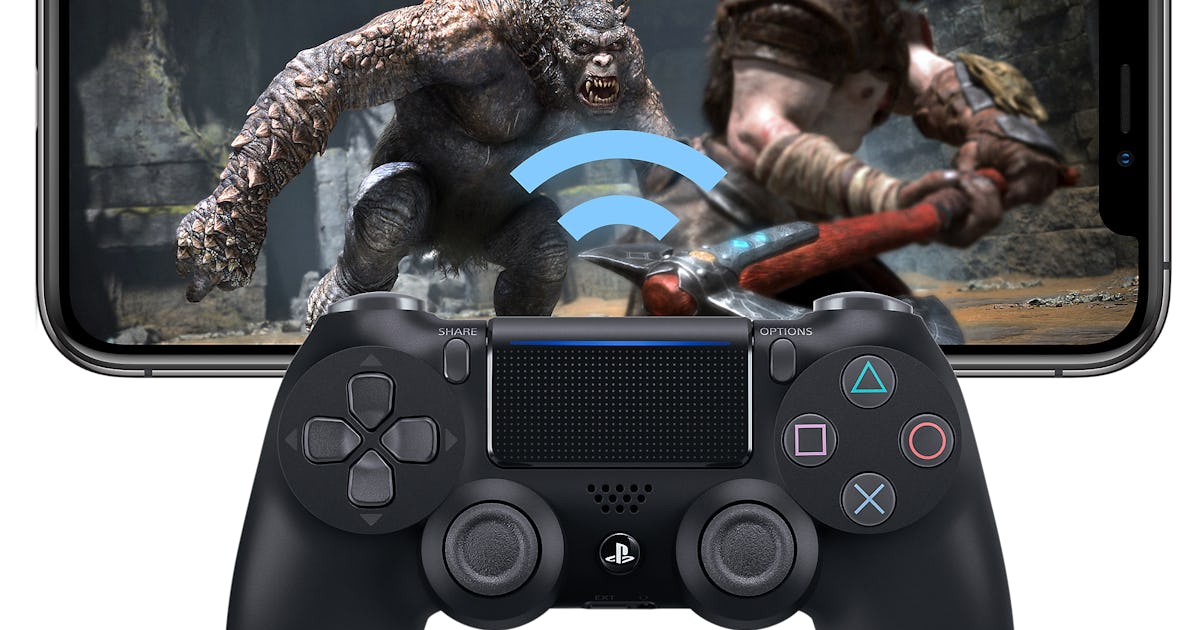
- If you wish to play on your PS4 from literally everywhere, you just need to follow some rules:
- Keep it always online. If you activate all the features like we said above, you won’t need to keep it turned on. But the connection shouldn’t be interrupted.
- Wired connection is better for your PS4 than Wi-Fi, because it’s usually faster and more stable.
- Wired controllers work better, for the same reason, but a good wireless one is fine too.
- Make sure your computer, phone, or tablet is connected at least at 5 MBPS. That will suffice for stable streaming on your client side.
- If you’re leaving for long, you better make sure your Internet access is prepaid for all the time you’re going to be away.

Comments are closed.